At long last, a jailbreak method has been released for iOS 6 and higher, which makes this the first jailbreak for the iPhone 5.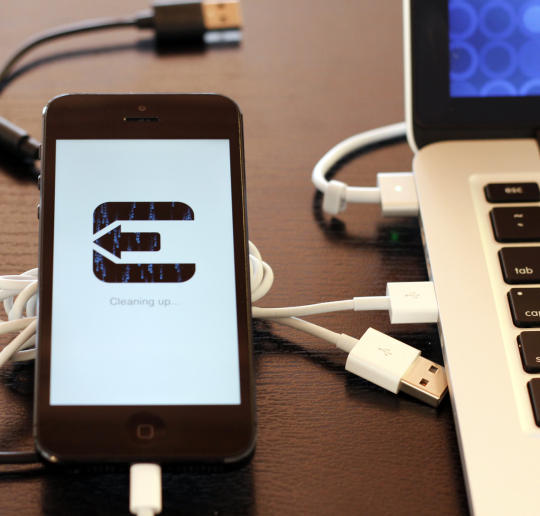
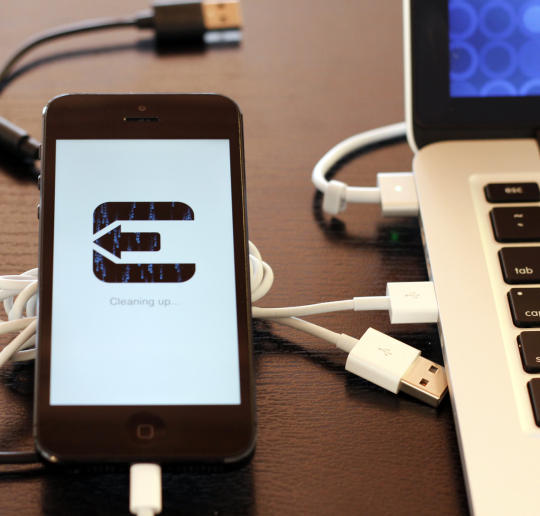
If you've been waiting to jailbreak your iPhone 5, or any device running iOS 6 and higher, today is your lucky day. A new tool called evasi0n was released just this morning.
The new tool is very simple to use -- in fact, it's easier to use than the iOS 5.1.1 jailbreak tool I covered last year. Taking far less time, and only a few steps, if you're comfortable clicking a few buttons on your computer and tapping an icon on your iOS device, you're more than prepared to use evasi0n.
A required warning, however: At times things go wrong while jailbreaking a device. Apple never intended for this kind of stuff to happen. As such you should be comfortable troubleshooting any issues you run into, including completely restoring your device through DFU mode.
Now that that's out of the way, let's start the jailbreak process.
- Before you start, make sure you have a current backup of your iOS device. You can back up through iTunes or use iCloud. The choice is yours. This is a crucial step to ensure you don't lose important data should something go wrong and you have to restore.
- If you use a passcode on your iOS device, the evasi0n team suggests disabling it before you being the jailbreak process; apparently it can cause issues. You can disable your passcode in Settings > General > Passcode Lock.
Now that you have backed up your device and disabled your passcode, download evasi0n on your computer. There are versions for Windows, Mac, and Linux users.
- Run the program. OS X users may have to bypass the Gatekeeper feature in OS X 10.8 by right-clicking the app icon and selecting "Open."

- Connect your iOS device to your computer, and click the Jailbreak button. Your device will light up, restart, and do all sorts of random things during the process. Just leave it plugged in and wait for the next instruction in the app window.

- After a few minutes and a reboot or two, you'll be asked to unlock it and tap the "Jailbreak" icon. As the instructions say, only tap it once. Your iOS device screen will flash and then the evasi0n app on your computer will continue.

- A few seconds later, you'll see a notification that the jailbreak has finished. While that may be true for the app, your iOS device will reboot a few times while the process finishes. You'll know it's truly finished when you see your lock screen and wallpaper. You should then have a Cydia icon on your home screen, confirming that the jailbreak was successful.
In total, the process took roughly 10 minutes to complete on my iPhone 5. If you run into any issues along the way, evasi0n states that it's safe to reboot your phone or the app and start the process over. Or you can view the support page here. Again, the worst-case scenario is that you restore your iDevice and try again.
Will you be jailbreaking your iOS device? If so, what tweak are you looking forward to using the most? Let us know in the comments below!




No comments :
Post a Comment